- More Baby & Kid
- More Cars
- More Electronics
- More Health & Fitness
- More Hobby & Crafts
- More Home & Garden
- More Other
- More Outdoor
- More Pets
SolidGuides.com may get an affiliate commission when you buy through links on our website. Read More.
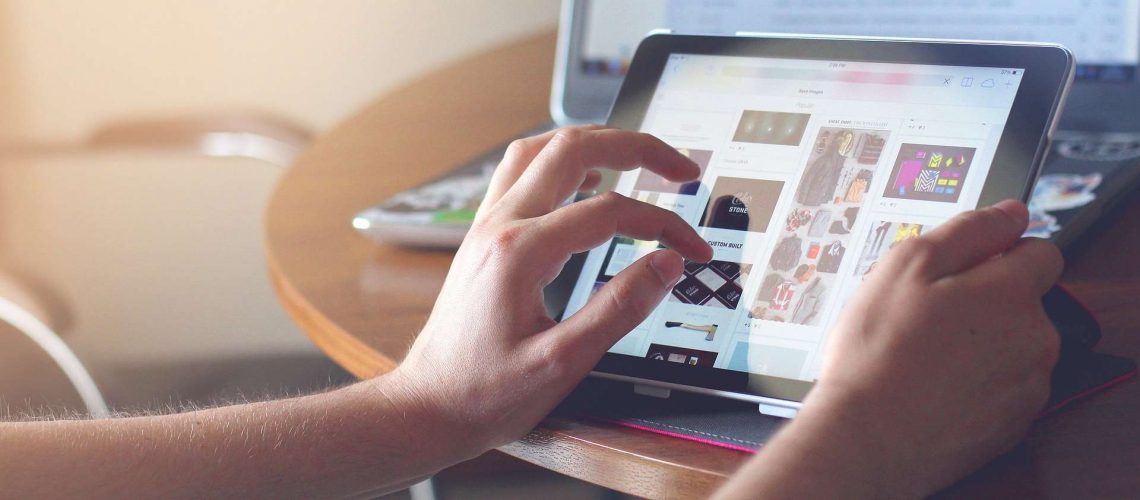
Win at High Speeds
Figuring out where the bottlenecks are at, is the first thing in your quest to get faster speeds. Your Internet Service Provider (ISP) could be the culprit, your home connection, or your devices could be in on it too.
Today, we look at the stuff that matter from testing your internet speeds to negotiating for a better plan, knowing where to place your router, spelling out the difference between Wi-Fi and Ethernet, and so much more.
Is your ISP Slowing You Down?
Sometimes your internet is slow because you have a low-speed internet plan. To know this, call your ISP and find out your plan or log on to their website. You can also see your data plan on your bill. If it says 100Mbps and you want to game, live stream, and connect all your home’s devices, then you will experience fluctuations in speed depending on the traffic.
After you know your data plan, it’s time to know how much speed you are getting.
Go to speedtest.net
Here, you will want to run a speed test and see if what your ISP is giving is what you are getting. If not, we have ways to change that up, as you’ll find out in this article.
Pro Tip: Match your internet plan to your modem or router capabilities.
If your modem can reach 300Mbps, but you have paid for 250Mbps, your modem will never realize its full speeds. And if you have paid for 300Mbps but your modem maxes out at 250Mbps, it is the same story: not realizing speeds due to your modem limitations. If you’re thinking of getting a new wireless router, be sure to check our article, which will help to choose the best one for your needs.
Find out your Data Cap
We are still on to your ISP. They have a data cap on you, and it is high time you know.
Check your bill to see your data cap. This is because if you exceed your monthly amount of data allocated to you, your ISP will slow down your internet connection. If this is the case, negotiate for more data even if it means paying a little more.
Restart your Router
Turning your router off and on gives it a chance to refresh and catch up with your ISP speeds. If that does not make it better. Reboot it by holding down the reset button for at least 10 seconds. If your speed is seriously slow, you should see an improvement with this fix.
Rebooting your router clears up caches and anything that could be running on the background. Just like you restart your computer it slows down after running for a week straight.
Place your Router in a Central Position
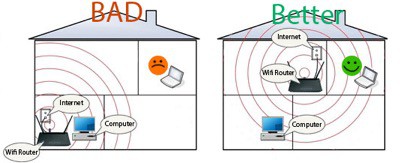
A router spreads signals like bubbles in water. A high, central position away from walls and windows is your best chance to get more signal coverage in a large home.
It is just as important for the router to be around 6ft. away from other electronics. Not forgetting the antennas as they also need some repositioning. If it has external antennas, position them perpendicularly. That is one should be in a vertical position while the other in a horizontal one.
If you have internal antennas, try to reposition the whole router horizontally or vertically and see which of the two positions gives you better speeds.
Some Devices Do Better with Ethernet
 We all love Wi-Fi, but if you have devices that need fast, uninterrupted connections, a wired method might be the way to go. We are talking about your laptops, gaming stations, smart TVs, and PCs. All of these do better with an Ethernet rather than a wireless connection.
We all love Wi-Fi, but if you have devices that need fast, uninterrupted connections, a wired method might be the way to go. We are talking about your laptops, gaming stations, smart TVs, and PCs. All of these do better with an Ethernet rather than a wireless connection.
Even better with Ethernet, you get better security than over Wi-Fi
Secure your Wireless connection
 If you are operating on the default username and password of your router’s brand, you are in a higher risk of having unauthorized users leeching on your network and streaming videos without your knowledge.
If you are operating on the default username and password of your router’s brand, you are in a higher risk of having unauthorized users leeching on your network and streaming videos without your knowledge.
Choose the 5GHz Band
It’s a little confusing but most routers these days offer dual-band frequencies. That is the 2.4GHz and 5GHz band. If you never bothered to prioritize the band, it is a likely reason for slow speeds. The 2.4GHz band has lots of interferences mostly because of Bluetooth, microwaves, and wireless accessories.
On the web interface go to the wireless menu and to the frequency sub-menu. From there, choose 5GHz. Some routers switch between the two bands automatically which may not be best if you want to prioritize a specific peripheral.
Optimize your Browser
Clear Your Internet History.
Saved downloads, a history that goes back months, cached images, and cookies all add up to a slow internet.
If you are using a chrome browser;
A Clear Cache Plugin Comes in Handy
Websites store temporary files that help them optimize your experience. If you are always on the internet, your cached files become sizeable and start affecting browsing speeds. As such, it is better to have a “clear cache” plugin that clears the data in one click.
Domain Name Server (DNS) translates domain names to IP addresses so that your internet browser can understand. The faster your DNS, the faster your internet will be. ISPs provide your DNS which is not always as fast because it is not Open DNS. Changing to an open DNS can give you a faster surfing experience.
How about a Change in your Internet Provider?
You can only do so much if your ISP does not offer high internet speeds. If you are in this situation, you will want to find a new internet provider. It may be a long process to pick your next ISP. You will need to choose from cable, fiber, satellite, or DSL.
Research on the best options for your area before deciding on the provider that has the best rates.
Conclusion
It takes different approaches to boost internet speeds. With these tips, you get to increase your speeds without spending extra money except if you have to change your data plan or your ISP altogether.
We may not have exhausted every piece of advice on this topic. But we believe you will have the right footing before looking for more advanced options like using a VPN network or buying a mesh network to upgrade an old router.